Turn your iDevice into a tool to measure a persons' s range of motion. Designed with Physical Therapists in mind the app can capture motion ranges along all three iDevice axis. Individual patient profiles allow you to capture and store motion data on a per patient basis. You can then review historical data to see how the patient has made progress.
 FEATURES:
FEATURES:
- Individual profiles for each patient
- Unlimited data captures, take as many motion measurements per patient as needed.
- Use the iDevice Gyroscope to capture angular measurements or input them yourself.
- Data capture allows you to enter "End Feel" information
- Each motion capture item available has data about the motion such as normal range, end feel, position, etc.
- Help for each motion capture show how to hold the device to take accurate measurements.
- Device axis is preselected for each motion capture event, you can however opt to change the axis of the Device that will capture the angular measurement.
- Start with a 0° measurement, or use a custom start angle for patients that cannot start at a 0° position.
- Set the side (L/ R/ NA) of the motion capture being taken.
- Fully searchable reports per profile
- Print reports on a per day basis, or email the data as HTML for further editing.
- Airdrop support allows you to send a report file to your computer for further editing.
- Customization options allow you to declutter the measurement interface and customize number formats.
Taking Measurements:
- Select the type of measurement you wish to take.
- When the measurement screen appears, the best axis of rotation is selected for you.
Note:
The images below show the axis of rotation and the tilt of the iDevice based on the selected axis. Each case is different and you are encouraged to experiment with the different axis to get the best results.
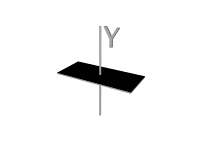
- The info button beside the Passive | Active switch provides details on how to conduct the measurement and a help feature to show you how to rotate the device based on the selected axis.
- Use the 0° | Custom start angle to choose if the device will use 0° as its starting point or a custom angle to be determined first before taking the actual angle measurement.
- You can also choose to enter angle measurements directly using the keyboard.
- Press the save button once all measurement data has been properly entered to create a record of the measurement that can be reviewed, revised, and printed once measurement is complete.






